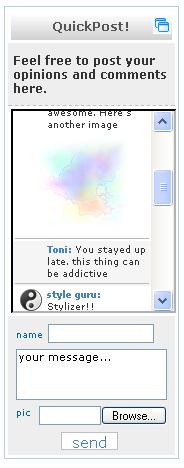Difference between revisions of "Tagboard"
From RCampus Wiki
| Line 16: | Line 16: | ||
==Select who can tag== | ==Select who can tag== | ||
| + | [[Image:Sitebuilder.JPG|thumb|Site-builder Toolbar]] | ||
[[Image:QuickPost_settings.JPG|thumb|Editing tagboard]] | [[Image:QuickPost_settings.JPG|thumb|Editing tagboard]] | ||
| − | # Click on '''QuickPost!''' | + | # Click on '''QuickPost!''' button from the Site-builder Toolbar located at the top of the page. |
# Click on '''Only Me''', '''Users''' or '''Public''' button. | # Click on '''Only Me''', '''Users''' or '''Public''' button. | ||
# Press ''save''. | # Press ''save''. | ||
| Line 29: | Line 30: | ||
==Customize Tagboard size== | ==Customize Tagboard size== | ||
| − | # Click on '''QuickPost!''' | + | # Click on '''QuickPost!''' button from the Site-builder Toolbar located at the top of the page. |
# Set '''height''' and '''width'''. Default size is set to 400 x 120. | # Set '''height''' and '''width'''. Default size is set to 400 x 120. | ||
# Select message order by clicking either '''Oldest first''' or '''Newest first'''. | # Select message order by clicking either '''Oldest first''' or '''Newest first'''. | ||
Revision as of 23:35, 23 February 2007
Tagboard is an online board for short postings.
- Show a personal icon and/or avatar with tags.
- Attach an image to tags.
- Flextible settings:
- Personal setting allows only you to tag and nobody else.
- Users-only setting allows only members of a website to tag by logging in first.
- Public setting allows everyone to tag without logging in.
- Personalize tagboard titles and buttons.
- Description area.
- Customize tagboard size by height and width.
- Scrollable list of tags.
- and more.
Contents
Select who can tag
File:Sitebuilder.JPG
Site-builder Toolbar
File:QuickPost settings.JPG
Editing tagboard
- Click on QuickPost! button from the Site-builder Toolbar located at the top of the page.
- Click on Only Me, Users or Public button.
- Press save.
Edit Tagboard title, post button or description
- Click on QuickPost! menu from the Site-builder Toolbar located at the top of the page.
- Enter a title name, post button name and the description of your tagboard.
- Press save.
Customize Tagboard size
- Click on QuickPost! button from the Site-builder Toolbar located at the top of the page.
- Set height and width. Default size is set to 400 x 120.
- Select message order by clicking either Oldest first or Newest first.
- Check yes or no next to Scrollable message list.
- Check yes or no next to Allow image upload.
- Select a number of tags to display.
- Press save.
Disable a Tagboard
- Click on QuickPost! menu from the Site-builder Toolbar located at the top of the page.
- Click on Disable this QuickPost!.
- Press save.