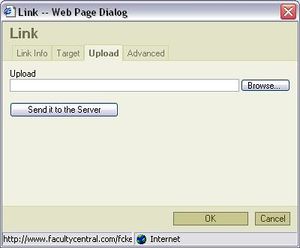Difference between revisions of "Public document link"
From RCampus Wiki
| Line 1: | Line 1: | ||
| − | A '''[[public]] document''' is a document available to all visitors of a [[website]]. You may add a document as a hyperlink to any [[free-format web page]]. | + | A '''[[public]] document''' is a document available to all visitors of a [[website]] or [[ePortfolio]]. |
| + | |||
| + | You may add a document as a hyperlink to any [[free-format web page]]. | ||
| + | |||
==To upload a public document to your website== | ==To upload a public document to your website== | ||
| Line 15: | Line 18: | ||
The document should be available to your visitors. | The document should be available to your visitors. | ||
| + | |||
==See also== | ==See also== | ||
Revision as of 22:58, 3 April 2008
A public document is a document available to all visitors of a website or ePortfolio.
You may add a document as a hyperlink to any free-format web page.
To upload a public document to your website
- Open a web page for editing. (See online editor for more info).
- Enter text for the title of the hyperlink (e.g. type "this is my document").
- Select or highlight the text that you just entered.
- Click on
 from the online editor menu. A pop up menu will appear.
from the online editor menu. A pop up menu will appear. - Select Upload tab.
- Click on Browse... and find the document on your PC.
- Click on Send it to the server and wait for the document to be uploaded.
- Click on OK.
- You're back to the online editor. Click on Save to save your changes.
The document should be available to your visitors.
See also
- Online editor
- Shared document links: This article explains how to securely make a document available only to members of your website.
- Document center