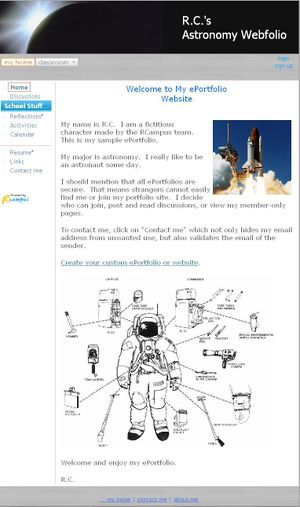Difference between revisions of "EPortfolios"
| Line 32: | Line 32: | ||
===How to add content=== | ===How to add content=== | ||
| − | Students can easily add documents, upload images and | + | Students can easily build content, add documents, upload images and create links to other sites. Please see [[building content]] for more information. |
| − | Please see [[building content]] for more information. | ||
| − | |||
===How to invite others to access my eportfolio=== | ===How to invite others to access my eportfolio=== | ||
Revision as of 01:38, 14 March 2008
Students can create multiple feature-rich ePortfolios. (See an example of a student ePortfolio at http://my.rcampus.com/studentx)
Contents
What is an ePortfolio
An ePortfolio (Electronic Portfolio) is a collection of your work (evidence and artifacts) in electronic format, managed by you, and usually kept online.
Students can use their ePortfolio as a record of their learning with evidence of achievements. They can also build career ePortfolios to help them collect and manage artifacts related to their future career goals.
Factuly ePortfolios usually include their curriculum vitae, areas of research and achievements, and related artifacts.
Why our ePortfolios
Many advantages of using our personal ePortfolios include:
- Collect and organize your work
- Secure and private
- Member-only pages
- Free and lifelong access
- Unique web address
- Multiple usage: career, presentation, reflective, etc.
- Many choices of site skins
- Flextible menu options
- and more.
ePortfolio How-to
How to activate an ePortfolio
- From ePortfolios menu select build
- Enter title and description and press save
How to add content
Students can easily build content, add documents, upload images and create links to other sites. Please see building content for more information.
How to invite others to access my eportfolio
- Click on manage ePortfolio (
 ) button at the top of the page
) button at the top of the page - Click on Invite others
Please see menu builder for more information.
How to change my ePortfolio skin
Please see change skin for more information.