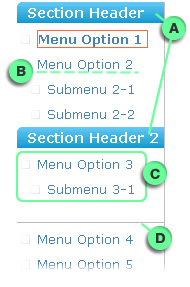Difference between revisions of "Menu builder"
From RCampus Wiki
| Line 11: | Line 11: | ||
| − | |||
==How to customize side menu options== | ==How to customize side menu options== | ||
The side menu builder allows you to easily build the side menu, add/remove menus, change menu labels, change the menu order, add menu headers and separators, etc. | The side menu builder allows you to easily build the side menu, add/remove menus, change menu labels, change the menu order, add menu headers and separators, etc. | ||
| Line 19: | Line 18: | ||
# Make changes and press ''save all changes''. | # Make changes and press ''save all changes''. | ||
| − | + | * See tutorial at [http://www.rcampus.com/helpsidemenubuilderc.cfm Side Menu Help] | |
| − | + | [[Image:SidemenuBuilder.JPG|thumb|Side menu builder screen for personal and group websites and ePortfolios]] | |
| + | http://www.rcampus.com/images/help/sidemenubuilder.jpg | ||
Revision as of 16:21, 1 July 2008
The top and side menu builders help you design the menus of your website and ePortfolios.
The top menu builder allows you to easily hide or show top menu items of a website or ePortfolio.
- Click on manage site (
 ) button from the admin menus located at the top of the page.
) button from the admin menus located at the top of the page. - Select Change Top Menu under the Design (
 ) box.
) box. - Check the box for top menu items of your liking.
- Press save.
The side menu builder allows you to easily build the side menu, add/remove menus, change menu labels, change the menu order, add menu headers and separators, etc.
- Click on manage site (
 ) button from the admin menus located at the top of the page.
) button from the admin menus located at the top of the page. - Select Change Side Menu under the Design (
 ) box.
) box. - Make changes and press save all changes.
- See tutorial at Side Menu Help
File:SidemenuBuilder.JPG
Side menu builder screen for personal and group websites and ePortfolios