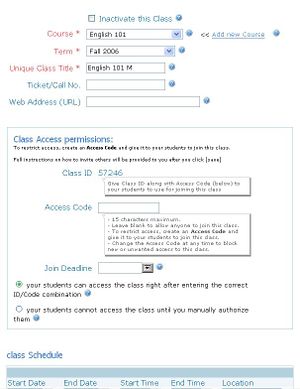Difference between revisions of "Class properties"
From RCampus Wiki
| Line 1: | Line 1: | ||
[[Image:ClassProperties.JPG|thumb|Use class properties page to build a class]] | [[Image:ClassProperties.JPG|thumb|Use class properties page to build a class]] | ||
[[Image:ClassList.JPG|thumb|Class list]] | [[Image:ClassList.JPG|thumb|Class list]] | ||
| − | The '''class properties''' page allows faculty to easily build a class, set access permissions and class schedule. | + | The '''class properties''' page allows faculty to easily build a class, set access permissions and class schedule. Once the class is created, it will be added to faculty's class list. |
==Class Description== | ==Class Description== | ||
Revision as of 20:26, 22 March 2007
File:ClassList.JPG
Class list
The class properties page allows faculty to easily build a class, set access permissions and class schedule. Once the class is created, it will be added to faculty's class list.
Class Description
- Course: Enter the course name here. You can add a new course name by clicking on Add new course or reuse an existing course name from the drop down menu to build a class.
- Term: Choose a term from the drop down menu. Term is synonymous to semester, trimester, quarter, etc.
- Unique Class Title: Enter a unique class title for less confusion from other classes.
- Ticket/Call No.: Enter the class ticket, call number or any serial number assigned by school here.
- Web Address: If the class website is available on other server, enter the web address here.
Class Access Permissions
- Class ID: Students will need the Class ID to join a class. The Class ID number will be generated by the system after clicking the save button.
- Access Code: Students will need the Access Code to join a class. You can change the Access Code at any time to block new or unwanted access to the class.
- You can allow any students to join the class by leaving this space blank.
- You can restrict access to the class to only students with the Access Code.
- Join Deadline: You can set the date after which no one can join the class. Any students who have joined the class before this deadline will continue to have access to class materials. To block everyone from accessing the class, you can inactivate the class by checking the Inactivate this class box.
In addition, you can decide how easily students can access your class by selecting one of the following:
- Students can access the class immediately after entering the correct Class ID and Access Code (if any) combination. This option requires less monitoring and less manual work on your side. However, it will automatically allow anyone who enters the correct Class ID and Access Code.
- Students are added to the roster but cannot access the class until you manually authorize them.
Class Schedule
- Start Date: Enter the class start date.
- End Date: Enter the class end date.
- Start Time: Enter the time when class starts.
- End Time: Enter the time when class finishes.
- Location: Enter where the class meets.
- Days: Check the days class meets.
You can enter additional class meeting information if your class meets on multiple days and different times.