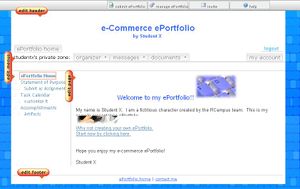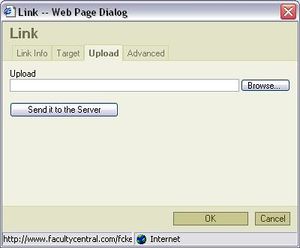Difference between revisions of "Public document link"
From RCampus Wiki
| Line 5: | Line 5: | ||
==To upload a public document to your website== | ==To upload a public document to your website== | ||
| − | [[Image:OnlineEditor.JPG|thumb|Step 4: Online editor menus]] | + | [[Image:EditButtons.JPG|thumb|Step 1: Click on the edit page button to enter the editing mode]] |
| − | [[Image:LinkDocument.JPG|thumb|Steps 5 through 8]] | + | [[Image:OnlineEditor.JPG|thumb|Step 4: Online editor menus are located above the content area]] |
| − | # Open a web page for editing. (See [[online editor]] for more info). | + | [[Image:LinkDocument.JPG|thumb|Steps 5 through 8 are performed within the pop up box]] |
| + | # Open a web page for editing by clicking on the '''edit page''' (http://www.rcampus.com/images/buttons/SiteAdmin/edit_page.gif) button located next to the web page. (See [[online editor]] for more info). | ||
# Enter text for the title of the hyperlink (e.g. type "this is my document"). | # Enter text for the title of the hyperlink (e.g. type "this is my document"). | ||
# Select or highlight the text that you just entered. | # Select or highlight the text that you just entered. | ||
| − | # Click on http://www.rcampus.com/fckeditor/images/toolbar/button.link.gif from the [[online editor]] menu. A pop up | + | # Click on http://www.rcampus.com/fckeditor/images/toolbar/button.link.gif from the [[online editor]] menu. A pop up dialog box will appear. |
# Select '''Upload''' tab. | # Select '''Upload''' tab. | ||
# Click on '''Browse...''' and find the document on your PC. | # Click on '''Browse...''' and find the document on your PC. | ||
Revision as of 21:09, 11 July 2008
A public document is a document available to all visitors of a website or ePortfolio.
You may add a document as a hyperlink to any free-format web page.
To upload a public document to your website
- Open a web page for editing by clicking on the edit page (
 ) button located next to the web page. (See online editor for more info).
) button located next to the web page. (See online editor for more info). - Enter text for the title of the hyperlink (e.g. type "this is my document").
- Select or highlight the text that you just entered.
- Click on
 from the online editor menu. A pop up dialog box will appear.
from the online editor menu. A pop up dialog box will appear. - Select Upload tab.
- Click on Browse... and find the document on your PC.
- Click on Send it to the server and wait for the document to be uploaded.
- Click on OK.
- You're back to the online editor. Click on Save to save your changes.
The document should be available to your visitors.