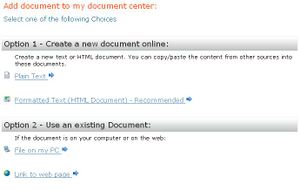Difference between revisions of "Upload documents"
From RCampus Wiki
| Line 1: | Line 1: | ||
| − | [[Image:UploadDocument.JPG|thumb|Easily upload your documents]] | + | [[Image:UploadDocument.JPG|thumb|Easily upload your documents from your PC]] |
You can upload any file from your personal computer. The file must be on your local computer, or on a computer on your network. | You can upload any file from your personal computer. The file must be on your local computer, or on a computer on your network. | ||
==How to upload a document== | ==How to upload a document== | ||
| − | # From '''documents''' menu select '''new document''' | + | # From '''documents''' menu select '''new document'''. |
| − | # Click on '''File on my PC''' under "Option 2" | + | # Click on '''File on my PC''' (http://www.rcampus.com/images/icons/16/laptop.gif) under "Option 2". |
| − | # Enter a document title | + | # Enter a document title and click '''Browse''' button for selecting a corresponding document from your PC. |
| − | # | + | # Click on the document then click '''Open'''. |
| + | # Press ''save''. | ||
Revision as of 21:54, 11 July 2008
You can upload any file from your personal computer. The file must be on your local computer, or on a computer on your network.
How to upload a document
- From documents menu select new document.
- Click on File on my PC (
 ) under "Option 2".
) under "Option 2". - Enter a document title and click Browse button for selecting a corresponding document from your PC.
- Click on the document then click Open.
- Press save.