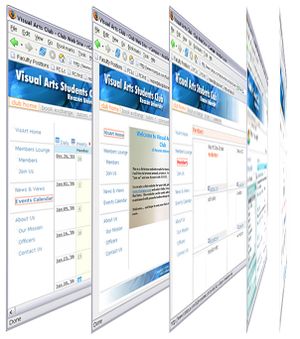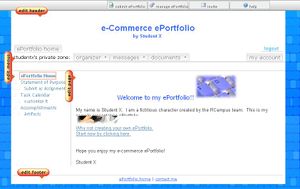Difference between revisions of "Student clubs"
From RCampus Wiki
| Line 24: | Line 24: | ||
==What to do next?== | ==What to do next?== | ||
| + | [[Image:EditButtons.JPG|thumb|Edit buttons are conveniently located next to the area for editing on a fly]] | ||
* Select a [[Skin|skin]] | * Select a [[Skin|skin]] | ||
* Create the [[online editor|home page]] | * Create the [[online editor|home page]] | ||
| Line 33: | Line 34: | ||
* Build [[Calendar|calendar of events]] | * Build [[Calendar|calendar of events]] | ||
* Work with [[Tagboard|tagboard]] | * Work with [[Tagboard|tagboard]] | ||
| − | |||
==See also== | ==See also== | ||
Revision as of 22:05, 11 July 2008
RCampus.com provides student clubs and organizations a free website with a number of tools to manage information, communication, members, and officers. RCampus.com club websites builder is perfect for:
- Clubs with out-dated or no website
- Clubs that need additional tools such as a "discussion board", "community blog", "member-only pages", or "officer list" on their websites
- Clubs with limited technical skills
- Clubs who are looking for an easy-to-maintain website
- Clubs that use generic groups and community websites with inappropriate ads
- Clubs that spend more than 5 minutes to post an announcement or event on their website
- Clubs that spend more than a minute to send a message to all members
- Clubs that have lost track of their active membership
- Clubs with too few members to justify a website
Contents
Core Features
- Online content editor
- Site skins
- Customizable site header and footer
- Custom menu
- Members list
- Tiered members-only pages
- Threaded message board / forum
- Tagboard
- Calendar
- Secure contact page
- Invite
- Unique web address (please see below)
Additional features for clubs
- Officers-only pages
- List of officers
- Officers-only forums
- Site address at clubs.rcampus.com/your_login_name
How to build a club
- Go to Become a member at RCampus.com and select Student club.
- Follow the screens to create a profile. The login name created will be the address of the club. For example, if login name is myclub, the club website address will be clubs.rcampus.com/myclub.
- Select my site (
 ) under my account menu.
) under my account menu. - Click on Activate my site.
What to do next?
- Select a skin
- Create the home page
- Create site header and footer
- Invite others
- Manage members
- Specify officers
- Post a message
- Build calendar of events
- Work with tagboard