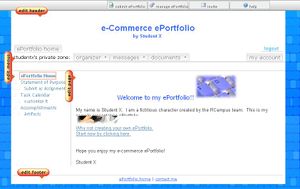Difference between revisions of "Building content"
| Line 20: | Line 20: | ||
== Uploading Content == | == Uploading Content == | ||
| − | You can upload documents directly into a web page. | + | You can upload documents directly into a web page. This is a great way to organize your content within a web page while adding links and descriptions to the content. |
To upload documents, use the (http://www.rcampus.com/fckeditor/images/toolbar/button.link.gif) link tool of the [[online editor]]. | To upload documents, use the (http://www.rcampus.com/fckeditor/images/toolbar/button.link.gif) link tool of the [[online editor]]. | ||
| − | |||
== Inserting Images == | == Inserting Images == | ||
Revision as of 22:38, 5 October 2008
This page explains various ways to build and organize your website or ePortfolio content.
Contents
Organizing Content
The side menu acts as the top-level index for your site. See side menus for more information.
Content can be further organized by structuring web pages and by creating links to other documents within these pages. See the following for more information.
For a step by step instruction, see Editor Tutorial.
Building Web Pages
With our online editing capabilities, building a web page is as easy as using a familiar word processor.
To learn more about this topic, see online editor.
Uploading Content
You can upload documents directly into a web page. This is a great way to organize your content within a web page while adding links and descriptions to the content.
To upload documents, use the ( ) link tool of the online editor.
) link tool of the online editor.
Inserting Images
You can easily upload and insert images into a web page.
Use the ( ) insert image tool of the online editor to insert and manage images.
) insert image tool of the online editor to insert and manage images.