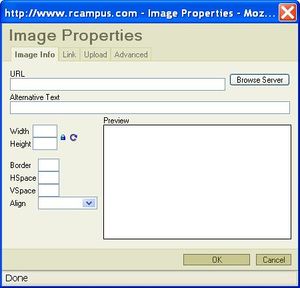Difference between revisions of "Template:Insert an image"
From RCampus Wiki
| Line 10: | Line 10: | ||
| − | NOTE: | + | '''NOTE''': To display your image fast, first shrink the size of your image and save it as a separate file in your computer before uploading it. Large images take longer time to display. |
Latest revision as of 16:55, 27 October 2011
- Position the cursor where you want to insert an image.
- Select Insert/Edit Image (
 ) icon. This will open the Image Properties dialog box.
) icon. This will open the Image Properties dialog box. - Click on Upload tab then the Browse button.
- Select an image from your computer and press [Open].
- Click on Send it to the server button. When a success notice pops up, press [OK]. You should see the selected image in the Preview box.
- Press [OK].
The uploaded image is now showing on the page. Click on save at the bottom of the page.
NOTE: To display your image fast, first shrink the size of your image and save it as a separate file in your computer before uploading it. Large images take longer time to display.