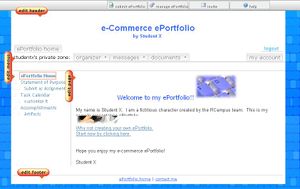Difference between revisions of "Custom header and footer"
From RCampus Wiki
| Line 1: | Line 1: | ||
| − | [[Image: | + | [[Image:EditButtons.JPG|thumb|Edit header and footer buttons are conveniently located above the area for quick editing]] |
Your website and ePortfolio's header and footer can be easily customized. | Your website and ePortfolio's header and footer can be easily customized. | ||
| − | ==How to customize header | + | ==How to customize the header== |
| − | # Click on ''' | + | # Click on the '''edit header''' (http://www.rcampus.com/images/buttons/SiteAdmin/edit_header.gif) button located above the header. |
| − | # | + | # Customize the area then press ''save''. |
| − | # | + | |
| + | |||
| + | ==How to customize the footer== | ||
| + | # Click on the '''edit footer''' (http://www.rcampus.com/images/buttons/SiteAdmin/edit_footer.gif) button located above the footer. | ||
| + | # Customize the area then press ''save''. | ||
Revision as of 21:16, 11 July 2008
Your website and ePortfolio's header and footer can be easily customized.
How to customize the header
- Click on the edit header (
 ) button located above the header.
) button located above the header. - Customize the area then press save.
- Click on the edit footer (
 ) button located above the footer.
) button located above the footer. - Customize the area then press save.
Learn more
- Editor Tutorial: Learn how to do basic editing, insert images and links, and format text.
- Editor Help: Learn about tools and tricks of the online editor.