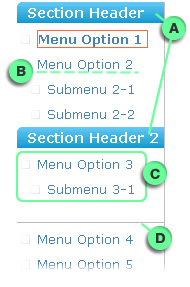Difference between revisions of "Menu builder"
From RCampus Wiki
| Line 1: | Line 1: | ||
| − | |||
The top and side menu builders help you design the menus of your website and ePortfolios. | The top and side menu builders help you design the menus of your website and ePortfolios. | ||
| Line 20: | Line 19: | ||
* See tutorial at [http://www.rcampus.com/helpsidemenubuilderc.cfm Side Menu Help] | * See tutorial at [http://www.rcampus.com/helpsidemenubuilderc.cfm Side Menu Help] | ||
| − | |||
http://www.rcampus.com/images/help/sidemenubuilder.jpg | http://www.rcampus.com/images/help/sidemenubuilder.jpg | ||
Revision as of 18:16, 31 August 2009
The top and side menu builders help you design the menus of your website and ePortfolios.
The top menu builder allows you to easily hide or show top menu items of a website or ePortfolio.
- Click on the edit menus (
 ) button located next to the menus.
) button located next to the menus. - Select Top Menu.
- Check the box for top menu items of your liking.
- Press save.
The side menu builder allows you to easily build the side menu, add/remove menus, change menu labels, change the menu order, add menu headers and separators, etc.
- Click on the edit menus (
 ) button located next to the menus.
) button located next to the menus. - Select Side Menu.
- Make changes and press save all changes.
- See tutorial at Side Menu Help