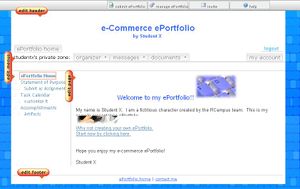Difference between revisions of "Officer-only pages"
From RCampus Wiki
| Line 1: | Line 1: | ||
| + | [[Image:EditButtons.JPG|thumb|Edit menu button is conveniently located next to the side menus for quick editing]] | ||
| + | [[Image:SidemenuBuilder.JPG|thumb|Side menu builder screen for adding officer-only pages]] | ||
Officer-only pages are special pages that can only be accessed by officers of an [[online group]]. | Officer-only pages are special pages that can only be accessed by officers of an [[online group]]. | ||
| + | |||
| + | |||
| + | == How to create officer-only pages == | ||
| + | # Click on the '''edit menus''' (http://www.rcampus.com/images/buttons/SiteAdmin/edit_menu.gif) button located next to the menus. | ||
| + | # Select '''Side Menu'''. | ||
| + | # Select a menu titled '''Officer-only page''' from the left box labeled '''Unused Menu Options''', then click the green arrow. This will add the menu to the right box labeled '''Selected Menu Options'''. | ||
| + | # Press '''save all changes'''. | ||
| + | |||
| + | For more information on building the side menu please visit [[side menu]] builder. | ||
== See Also == | == See Also == | ||
* [[Officers]] | * [[Officers]] | ||
| + | * [[Custom menu]] | ||
[[Category:e-Communities]] | [[Category:e-Communities]] | ||
[[Category:Websites]] | [[Category:Websites]] | ||
Revision as of 22:10, 11 July 2008
File:SidemenuBuilder.JPG
Side menu builder screen for adding officer-only pages
Officer-only pages are special pages that can only be accessed by officers of an online group.
How to create officer-only pages
- Click on the edit menus (
 ) button located next to the menus.
) button located next to the menus. - Select Side Menu.
- Select a menu titled Officer-only page from the left box labeled Unused Menu Options, then click the green arrow. This will add the menu to the right box labeled Selected Menu Options.
- Press save all changes.
For more information on building the side menu please visit side menu builder.