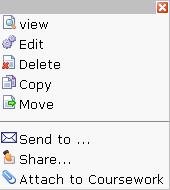Difference between revisions of "Sharing documents"
From RCampus Wiki
| Line 1: | Line 1: | ||
[[Image:ShortcutDocument.JPG|frame|Select '''share...''' from a document's popup menu to share it with others.]] | [[Image:ShortcutDocument.JPG|frame|Select '''share...''' from a document's popup menu to share it with others.]] | ||
| − | Documents in '''[[my documents]]''' are private by default. That means others cannot access these documents unless documents are shared. | + | Documents in '''[[my documents]]''' are private by default. That means others cannot access these documents unless documents are shared with them. |
To share a document with others: | To share a document with others: | ||
| − | # Select [[my documents]] under '''documents''' menu. | + | # Select [[my documents]] under '''documents''' top menu. |
# Click on the [[quick menu button]] (http://www.rcampus.com/images/icons/popupmenuicon.gif) next to a document. | # Click on the [[quick menu button]] (http://www.rcampus.com/images/icons/popupmenuicon.gif) next to a document. | ||
# Select '''share...''' (http://www.rcampus.com/images/icons/16/share.gif) icon. | # Select '''share...''' (http://www.rcampus.com/images/icons/16/share.gif) icon. | ||
# Select whom the document is shared with. | # Select whom the document is shared with. | ||
| − | # Press '' | + | # Press ''continue'' |
==What happens next?== | ==What happens next?== | ||
| − | Documents that are shared with classes, study groups, tutor rooms, and private groups are listed under that communities' ''' | + | Documents that are shared with classes, study groups, tutor rooms, and private groups are listed under that communities' '''[[shared docs]]''' side menu. |
Documents that are shared with [[ePortfolios]] and [[websites]] must be placed on the website. See help for [[shared document link]] for more information. | Documents that are shared with [[ePortfolios]] and [[websites]] must be placed on the website. See help for [[shared document link]] for more information. | ||
Revision as of 18:55, 15 October 2007
Documents in my documents are private by default. That means others cannot access these documents unless documents are shared with them.
To share a document with others:
- Select my documents under documents top menu.
- Click on the quick menu button (
 ) next to a document.
) next to a document. - Select share... (
 ) icon.
) icon. - Select whom the document is shared with.
- Press continue
What happens next?
Documents that are shared with classes, study groups, tutor rooms, and private groups are listed under that communities' shared docs side menu.
Documents that are shared with ePortfolios and websites must be placed on the website. See help for shared document link for more information.