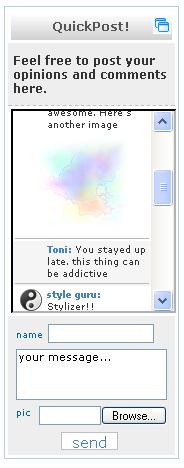Difference between revisions of "Tagboard"
From RCampus Wiki
m (→See Also) |
|||
| (17 intermediate revisions by 3 users not shown) | |||
| Line 1: | Line 1: | ||
| − | + | [[Image:QuickPost.JPG|thumb|Sample tagboard]] | |
| + | Our QuickPost tagboard is an online board for short postings. QuickPost tagboards are available for all personal and group websites and ePortfolios. | ||
| − | * Show a personal icon and/or avatar with | + | |
| − | * Attach an image to | + | ==QuickPost features== |
| − | * | + | * Show a personal icon and/or avatar with posts. |
| − | ** Personal setting allows only you to | + | * Attach an image to posts. |
| − | ** Users-only setting allows only members of a website to | + | * Flexible settings: |
| − | ** Public setting allows everyone to | + | ** Personal setting allows for only you to post and nobody else. |
| − | + | ** Users-only setting allows only members of a website to post by logging in first. | |
| − | + | ** Public setting allows everyone to post without logging in. | |
| − | + | * Personalize QuickPost titles and buttons. | |
| − | + | * Description area. | |
| + | * Customize QuickPost size by height and width. | ||
| + | * Scrollable list of posts. | ||
* and more. | * and more. | ||
| − | == | + | ==Managing QuickPost== |
| − | # Click on ''' | + | * For personal websites, ePortfolios and club websites: Please follow these steps then see below. |
| − | # | + | # Click on '''manage site''' (http://www.rcampus.com/images/icons/24/settings.gif) button from the admin menu located at the top of the page. |
| + | # Select '''Setup QuickPost''' menu under the '''Design''' (http://www.rcampus.com/images/icons/24/design.gif) box. | ||
| + | |||
| + | |||
| + | * For class websites and study groups: Please follow these steps then see below. | ||
| + | # Go to the home page. | ||
| + | # Select '''Quickpost Settings''' from the side menu. | ||
| + | |||
| + | ==Select who can post== | ||
| + | # See "Managing QuickPost" above. | ||
| + | # Select one of these options: '''Only Me''', '''Users''' or '''Public'''. | ||
# Press ''save''. | # Press ''save''. | ||
| − | + | ==Edit QuickPost title, post button or description== | |
| − | ==Edit | + | # See "Managing QuickPost" above. |
| − | # | + | # Enter a title name, post button name and the description of your QuickPost. |
| − | # Enter a title name, post button name and the description of your | ||
# Press ''save''. | # Press ''save''. | ||
| − | ==Customize | + | ==Customize QuickPost size== |
| − | # | + | # See "Managing QuickPost" above. |
# Set '''height''' and '''width'''. Default size is set to 400 x 120. | # Set '''height''' and '''width'''. Default size is set to 400 x 120. | ||
# Select message order by clicking either '''Oldest first''' or '''Newest first'''. | # Select message order by clicking either '''Oldest first''' or '''Newest first'''. | ||
# Check yes or no next to '''Scrollable message list'''. | # Check yes or no next to '''Scrollable message list'''. | ||
# Check yes or no next to '''Allow image upload'''. | # Check yes or no next to '''Allow image upload'''. | ||
| − | # Select a number of | + | # Select a number of posts to display. |
# Press ''save''. | # Press ''save''. | ||
| − | ==Disable a | + | ==Disable a QuickPost== |
| − | # Click on | + | # Click on the “QuickPost settings” at the bottom of the QuickPost. |
| − | # Click on '''Disable this QuickPost | + | # Click on '''Disable this QuickPost'''. |
# Press ''save''. | # Press ''save''. | ||
| + | |||
| + | |||
| + | ==See Also== | ||
| + | * [[Personal websites]] | ||
| + | * [[Group websites]] | ||
| + | |||
| + | |||
| + | [[Category:Communication]] | ||
| + | [[Category:ePortfolios]] | ||
| + | [[Category:Websites]] | ||
Latest revision as of 18:22, 3 February 2023
Our QuickPost tagboard is an online board for short postings. QuickPost tagboards are available for all personal and group websites and ePortfolios.
Contents
QuickPost features
- Show a personal icon and/or avatar with posts.
- Attach an image to posts.
- Flexible settings:
- Personal setting allows for only you to post and nobody else.
- Users-only setting allows only members of a website to post by logging in first.
- Public setting allows everyone to post without logging in.
- Personalize QuickPost titles and buttons.
- Description area.
- Customize QuickPost size by height and width.
- Scrollable list of posts.
- and more.
Managing QuickPost
- For personal websites, ePortfolios and club websites: Please follow these steps then see below.
- Click on manage site (
 ) button from the admin menu located at the top of the page.
) button from the admin menu located at the top of the page. - Select Setup QuickPost menu under the Design (
 ) box.
) box.
- For class websites and study groups: Please follow these steps then see below.
- Go to the home page.
- Select Quickpost Settings from the side menu.
Select who can post
- See "Managing QuickPost" above.
- Select one of these options: Only Me, Users or Public.
- Press save.
Edit QuickPost title, post button or description
- See "Managing QuickPost" above.
- Enter a title name, post button name and the description of your QuickPost.
- Press save.
Customize QuickPost size
- See "Managing QuickPost" above.
- Set height and width. Default size is set to 400 x 120.
- Select message order by clicking either Oldest first or Newest first.
- Check yes or no next to Scrollable message list.
- Check yes or no next to Allow image upload.
- Select a number of posts to display.
- Press save.
Disable a QuickPost
- Click on the “QuickPost settings” at the bottom of the QuickPost.
- Click on Disable this QuickPost.
- Press save.