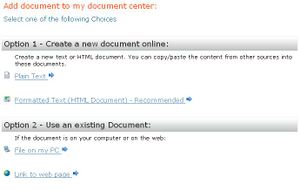Difference between revisions of "Upload documents"
From RCampus Wiki
m (→See also) |
|||
| (2 intermediate revisions by 2 users not shown) | |||
| Line 3: | Line 3: | ||
==How to upload a document== | ==How to upload a document== | ||
| − | # | + | ===Option 1: New document button=== |
| + | # Click on the '''documents''' (https://www.rcampus.com/images/login_banner/docs.gif) icon on top of the page. | ||
| + | # Click on the '''new document''' button. | ||
# Click on '''File on my PC''' (http://www.rcampus.com/images/icons/16/laptop.gif) under "Option 2". | # Click on '''File on my PC''' (http://www.rcampus.com/images/icons/16/laptop.gif) under "Option 2". | ||
| − | # Enter | + | # Enter document title and click on the '''Browse''' button to select the document from your PC. |
# Click on the document then click '''Open'''. | # Click on the document then click '''Open'''. | ||
# Press [save]. | # Press [save]. | ||
| + | |||
| + | |||
| + | ===Option 2: Drag & Drop files=== | ||
| + | # Click on the '''documents''' (https://www.rcampus.com/images/login_banner/docs.gif) icon on top of the page. | ||
| + | # Drag & Drop a file into the '''Upload''' box. | ||
| Line 14: | Line 21: | ||
| − | [[Category: | + | [[Category:LMS]] |
[[Category:Websites]] | [[Category:Websites]] | ||
Latest revision as of 18:46, 3 February 2023
You can upload any file from your personal computer. The file must be on your local computer or on a computer on your network.
Contents
How to upload a document
Option 1: New document button
- Click on the documents (
 ) icon on top of the page.
) icon on top of the page. - Click on the new document button.
- Click on File on my PC (
 ) under "Option 2".
) under "Option 2". - Enter document title and click on the Browse button to select the document from your PC.
- Click on the document then click Open.
- Press [save].
Option 2: Drag & Drop files
- Click on the documents (
 ) icon on top of the page.
) icon on top of the page. - Drag & Drop a file into the Upload box.