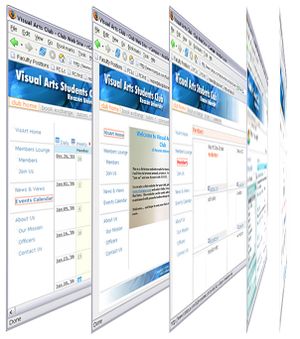Difference between revisions of "Faculty groups"
| (5 intermediate revisions by 3 users not shown) | |||
| Line 2: | Line 2: | ||
'''Faculty groups''' are free websites with built-in [[forum]] for faculty groups and committees. Faculty groups can be used across multiple campus. Membership to a group is by invitation-only, meaning the owner of the group needs to invite others. | '''Faculty groups''' are free websites with built-in [[forum]] for faculty groups and committees. Faculty groups can be used across multiple campus. Membership to a group is by invitation-only, meaning the owner of the group needs to invite others. | ||
| − | Use our faculty groups for communication, online presence, document and content sharing, collaborative assessment and coordination of time and content. | + | Use our faculty groups for communication, online presence, document and content sharing, collaborative assessment and coordination of time and content. |
Note: Faculty Groups are independent from personal accounts. To become a member of a faculty group that you have created, you must create a personal faculty account and join the group. To build groups under your personal account, please see [[private groups]] and [[study groups]]. | Note: Faculty Groups are independent from personal accounts. To become a member of a faculty group that you have created, you must create a personal faculty account and join the group. To build groups under your personal account, please see [[private groups]] and [[study groups]]. | ||
| Line 15: | Line 15: | ||
==How to create a faculty group== | ==How to create a faculty group== | ||
| − | * Go to [http://www. | + | * Go to [http://www.rcampus.com www.RCampus.com] |
{{How to create a website|type=faculty group}} | {{How to create a website|type=faculty group}} | ||
| Line 23: | Line 23: | ||
* Create the [[online editor|home page]] | * Create the [[online editor|home page]] | ||
* Create [[Custom_header_and_footer|site header and footer]] | * Create [[Custom_header_and_footer|site header and footer]] | ||
| − | * [[invite | + | * [[invite|Invite]] others |
* Manage [[members list|members]] | * Manage [[members list|members]] | ||
* Specify [[officers list|officers]] | * Specify [[officers list|officers]] | ||
| Line 30: | Line 30: | ||
* Work with [[Tagboard|tagboard]] | * Work with [[Tagboard|tagboard]] | ||
| − | |||
| − | |||
| − | |||
==See also== | ==See also== | ||
| + | * [[Faculty group FAQ]] | ||
* [[eCommunities]] | * [[eCommunities]] | ||
[[Category:e-Communities]] | [[Category:e-Communities]] | ||
Latest revision as of 23:04, 28 June 2018
Faculty groups are free websites with built-in forum for faculty groups and committees. Faculty groups can be used across multiple campus. Membership to a group is by invitation-only, meaning the owner of the group needs to invite others.
Use our faculty groups for communication, online presence, document and content sharing, collaborative assessment and coordination of time and content.
Note: Faculty Groups are independent from personal accounts. To become a member of a faculty group that you have created, you must create a personal faculty account and join the group. To build groups under your personal account, please see private groups and study groups.
List of features
Our online faculty groups come with a number of features including two levels of forums for members and officers, a calendar, and a number of public, member-only, and officer-only pages.
- Online content editor
- Site skins
- Customizable site header and footer
- Custom menu
- Members list
- Tiered members-only pages
- Threaded message board / forum
- Tagboard
- Calendar
- Secure contact page
- Invite
- Unique web address (please see below)
- List of members
- List of officers
- Officers-only pages
- Site address at groups.facultycentral.com/your_group_name
How to create a faculty group
- Go to www.RCampus.com
- Click on your name on top of the page.
- Select My Site (
 ) from the side menu.
) from the side menu. - Click on Activate my site.
Note: Available to Educator / Teacher account type only.
What to do next?
- Select a skin
- Create the home page
- Create site header and footer
- Invite others
- Manage members
- Specify officers
- Post a message
- Build calendar of events
- Work with tagboard