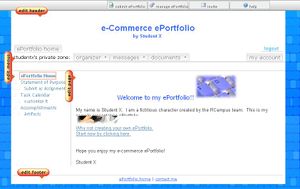Online editor
The online editor allows you to create content as if using a word processor. You can add links, images, set font size and color, upload files, use templates and more.
Online editing is the most convenient way of maintaining your website. You can build and edit content from anywhere without having the knowledge of website editors like Dreamweaver or FTP.
Invoke Online Editor
To edit a web page, please click on the edit button ( ) to enter the editing mode. The button is located to the left of the content area.
) to enter the editing mode. The button is located to the left of the content area.
For a step by step instruction, see Editor Tutorial.
Online Editor FAQ
I want to upload a Word document. How do I do that?
Please see Upload a file or document.
I uploaded several pictures but I'm only using one. How do I delete others off the server?
Current version of our Online Editor does not have the delete function.
Please see Side menu.
I uploaded a mp3 file, but it doesn't play. Why?
If you are using an Internet Explorer 7, make sure Windows Media Player is set as the default player by
- Click on Tools, Options, File Types
- Select mp3 audio format as the default player for Windows Media Player.
How do I change the color of links?
Please see Link colors.
See also
- Online editor
- Free Format
- Sliding Tiles
- Editor Tutorial: Learn how to do basic editing, insert images and links, and format text.
- Building content
- Upload pictures
- Editor Toolbar: Descriptions of toolbar icons
- Online editor FAQ