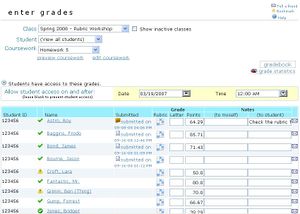Difference between revisions of "Grade entry"
From RCampus Wiki
(New page: You can access student submissions and enter grades directly in your gradebook. #Select '''classroom''' then '''grades''' from the top menu. #Select your class title and coursework title ...) |
m (→See also) |
||
| (2 intermediate revisions by the same user not shown) | |||
| Line 1: | Line 1: | ||
| − | + | [[Image:Gradebook_coursework2.JPG|thumb|Teachers can view and access student submission from the gradebook]] | |
| + | The Grade Entry screen allows you to: | ||
| + | # Enter student grades | ||
| + | # Access [[student submission]]s | ||
| + | # Use a [[Grade student coursework with rubric|rubric]] to grade students | ||
| + | # Send confidential threaded messages to students related to their grades | ||
| + | # Enter private notes to yourself or a quick note to student | ||
| + | |||
| + | ==To access the Grade Entry screen== | ||
#Select '''classroom''' then '''grades''' from the top menu. | #Select '''classroom''' then '''grades''' from the top menu. | ||
#Select your class title and coursework title from the drop down menu. | #Select your class title and coursework title from the drop down menu. | ||
| − | |||
| − | |||
| − | |||
| − | |||
| Line 16: | Line 20: | ||
| − | [[Category: | + | [[Category:LMS]] |
Latest revision as of 18:34, 3 February 2023
The Grade Entry screen allows you to:
- Enter student grades
- Access student submissions
- Use a rubric to grade students
- Send confidential threaded messages to students related to their grades
- Enter private notes to yourself or a quick note to student
To access the Grade Entry screen
- Select classroom then grades from the top menu.
- Select your class title and coursework title from the drop down menu.
See also
- Coursework
- How to submit a coursework: (Tutorial for student)
- Gradebook
- Course Management