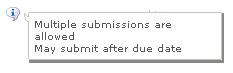Difference between revisions of "Student submission"
From RCampus Wiki
| Line 1: | Line 1: | ||
| − | [[Image:Submission.JPG| | + | [[Image:Submission.JPG|thumb|Faculty can set submission guidelines using online coursework builder]] |
| − | |||
[[Image:SubmissionNotice.JPG|frame|Both faculty and students will see this notice next to the assignment in their coursework page]] | [[Image:SubmissionNotice.JPG|frame|Both faculty and students will see this notice next to the assignment in their coursework page]] | ||
| − | Faculty and students can view submission guidelines for an assignment by moving | + | Faculty can decide whether to let students submit their assignments online, allow multiple submissions or allow any submission after the cutoff time. |
| + | |||
| + | Simply click on any online submission setting options located in the coursework properties. | ||
| + | |||
| + | Faculty and students can view submission guidelines for an assignment by moving the cursor over the information (http://www.rcampus.com/images/icons/info.gif) icon found next to the assignment. | ||
| + | |||
==See also== | ==See also== | ||
Revision as of 22:43, 8 August 2008
Faculty can decide whether to let students submit their assignments online, allow multiple submissions or allow any submission after the cutoff time.
Simply click on any online submission setting options located in the coursework properties.
Faculty and students can view submission guidelines for an assignment by moving the cursor over the information (![]() ) icon found next to the assignment.
) icon found next to the assignment.