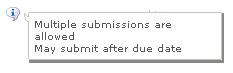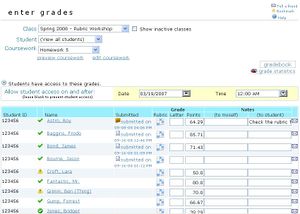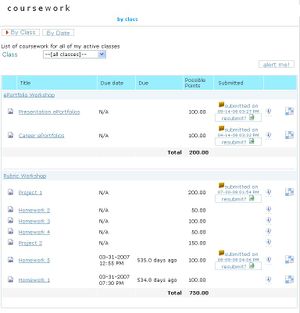Difference between revisions of "Student submission"
From RCampus Wiki
| Line 3: | Line 3: | ||
[[Image:Gradebook_coursework2.JPG|thumb|Teachers can view and access student submission from the gradebook]] | [[Image:Gradebook_coursework2.JPG|thumb|Teachers can view and access student submission from the gradebook]] | ||
[[Image:Student_submission.JPG|thumb|Students can view and access their time stamped assignments]] | [[Image:Student_submission.JPG|thumb|Students can view and access their time stamped assignments]] | ||
| − | The coursework properties page allows teachers to set options for accepting online students submissions. It also offers settings to allow | + | The coursework properties page allows teachers to set options for accepting online students submissions. It also offers settings to allow submissions more than once and/or allow submission after the due date. |
Once the coursework is published online, teachers and students can view the submission settings by moving the cursor over the information icon (http://www.rcampus.com/images/icons/info.gif) found next to the coursework. | Once the coursework is published online, teachers and students can view the submission settings by moving the cursor over the information icon (http://www.rcampus.com/images/icons/info.gif) found next to the coursework. | ||
Revision as of 20:55, 12 January 2010
The coursework properties page allows teachers to set options for accepting online students submissions. It also offers settings to allow submissions more than once and/or allow submission after the due date.
Once the coursework is published online, teachers and students can view the submission settings by moving the cursor over the information icon (![]() ) found next to the coursework.
) found next to the coursework.
Easy access to student submissions
Student submissions are time-stamped and organized in the gradebook for easy access. Simply click on a submission from the grade entry page to view its content in a separate window.
See also
- Coursework
- How to submit a coursework: (Tutorial for student)
- Gradebook
- Course Management