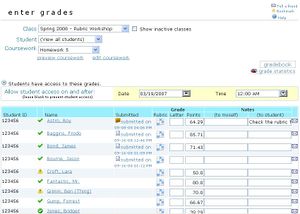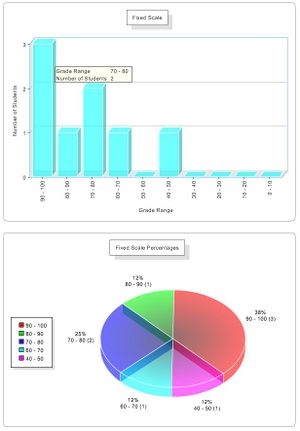Difference between revisions of "Gradebook"
From RCampus Wiki
| Line 1: | Line 1: | ||
[[Image:Gradebook_class.JPG|thumb|Class Gradebook page with many functions. ]] | [[Image:Gradebook_class.JPG|thumb|Class Gradebook page with many functions. ]] | ||
[[Image:Gradebook_student.JPG|thumb|Enter all assignment grades per student.]] | [[Image:Gradebook_student.JPG|thumb|Enter all assignment grades per student.]] | ||
| − | [[Image: | + | [[Image:Gradebook_coursework2.JPG|thumb|Enter all student grades per assignment.]] |
[[Image:Gradebook_studentcoursework.JPG|thumb|Enter grade per assignment per student and leave comments.]] | [[Image:Gradebook_studentcoursework.JPG|thumb|Enter grade per assignment per student and leave comments.]] | ||
[[Image:GradeCharts.JPG|thumb|Sample interactive fixed scale charts - Other charts include on-the-curve, class ranking, statistics and score aggregation.]] | [[Image:GradeCharts.JPG|thumb|Sample interactive fixed scale charts - Other charts include on-the-curve, class ranking, statistics and score aggregation.]] | ||
Revision as of 20:21, 16 September 2008
File:Gradebook class.JPG
Class Gradebook page with many functions.
File:Gradebook student.JPG
Enter all assignment grades per student.
File:Gradebook studentcoursework.JPG
Enter grade per assignment per student and leave comments.
File:Ranking chart.JPG
Sample class ranking chart with grades.
File:Graded rubric.JPG
Students will receive a graded rubric in their gradebook, if a rubric is attached to the coursework.
Our gradebook saves your time grading.
It is a control center with access to various areas of your classroom without leaving the gradebook.
Contents
How to setup a Gradebook
- Create a class.
- To add grade items, create coursework as needed.
- Build the roster. Note: It's best to ask students to join the class. That way students can securely access their grades online.
- Go to grades menu and select the class.
- To enter grades for a coursework, click on the coursework title in gradebook or select coursework from the dropdown list.
Note: Grading can be done quickly and consistently by attaching a rubric to coursework. Scores are automatically calculated and entered into your gradebook.
To use rubrics for grading, please see Coursework assessment with rubrics.
What can be done with Gradebook
Grading
- Score student grades using rubrics (
 ).
). - Access entire class grades (
 ).
). - Access class grades for a specific coursework (
 ).
). - Access individual student's gradebook.
- Access individual student's grade for a specific coursework.
- Access gradebook of other classes.
- Enter numeric or letter grades.
- Set date and time (
 ) for when the grades are available for students' viewing.
) for when the grades are available for students' viewing. - Download grades in Comma Separated Values that Excel and other databases and spreadsheets would understand.
- Access grade statistics and interactive graphs.
- Access aggregation of rubric scores.
Messaging
- Leave short notes to yourself and to students. Students will see your notes to them with their grade. They will not see your notes to yourself.
- Send private detailed messages (
 ) to a student regarding the grade. The grade related messages are accessible from the student's gradebook and the message board. The grade related messages will not appear in the class message board. Grade related messages will have a title starting with "Grade for:" for easy identification.
) to a student regarding the grade. The grade related messages are accessible from the student's gradebook and the message board. The grade related messages will not appear in the class message board. Grade related messages will have a title starting with "Grade for:" for easy identification. - Send messages to a combination of recipients for other communication purposes.
Coursework
- Preview coursework (
 ) for which the grading is done for.
) for which the grading is done for. - Edit coursework (
 ) for which the grading is done for.
) for which the grading is done for. - View the timestamp of student's submission (
 ).
). - Access assignments submitted by students.
Grade Analysis
- Automatically tabulate student grades.
- Analyze student grades using grade statistics and interactive charts (
 ).
). - Analyze class performance using rubric statistics (if rubrics are used for grading).
Other
- Access student profile and enrollment status (
 ).
). - Access grades for a different class, student(s) and coursework(s).
See also
- Gradebook (students)
- Coursework at a glance
- Coursework properties (faculty): How to create and publish a coursework
- Coursework (students): How to access and submit a coursework
- Coursework Email Alerts
- Gradebook, How to setup a class gradebook
- Rubrics, Coursework assessment with rubrics
- Course Management