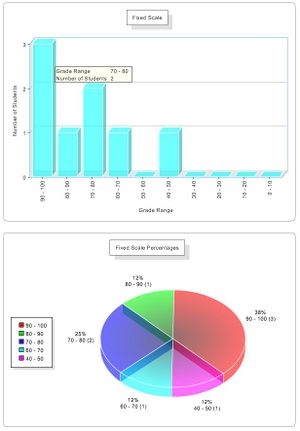Gradebook
From RCampus Wiki
File:Gradebook class.JPG
Class Gradebook shows student info and enrollment status, assignment name and grades, grade access settings and many shortcuts to other functions.
File:Gradebook student.JPG
From the Class Gradebook page, you can go to Student Gradebook page to enter all assignment grades for a student.
File:Gradebook coursework.JPG
From the Class Gradebook page, you can go to Enter Grades page to enter all student grades for an assignment.
File:Gradebook studentcoursework.JPG
You can also enter a grade for an assignment by each student and leave comments.
There are many features included in our gradebook for easy and efficient grading activities.
Also, faculty can do other teaching related activities right from the gradebook using Shortcut (![]() ) icons.
) icons.
Contents
How to setup a Gradebook
- Create a class.
- To add grade items, create coursework as needed.
- Build the roster. Note: It's best to ask students to join the class. That way students can securely access their grades online.
- Go to grades menu to see gradebook for a class.
- To enter grades for a coursework, click on the coursework title in gradebook or select coursework from the dropdown list.
What can be done with Gradebook
Grading
- Score student grades using rubrics (
 ).
). - Access entire class grades (
 ).
). - Access class grades for a specific coursework (
 ).
). - Access individual student's gradebook.
- Access individual student's grade for a specific coursework.
- Access gradebook of other classes.
- Enter numeric or letter grades.
- Set date and time (
 ) for when the grades are available for students' viewing.
) for when the grades are available for students' viewing. - Download grades in Comma Separated Values that Excel and other databases and spreadsheets would understand.
- Access grade statistics.
Messaging
- Leave short notes to yourself and to students. Students will see your notes to them with their grade. They will not see your notes to yourself.
- Send private detailed messages (
 ) to a student regarding the grade. The message will only appear in the student's gradebook and private message board and not in the class message board.
) to a student regarding the grade. The message will only appear in the student's gradebook and private message board and not in the class message board. - Send messages to a combination of recipients for other purposes.
Coursework
- Preview coursework (
 ) for which the grading is done for.
) for which the grading is done for. - Edit coursework (
 ) for which the grading is done for.
) for which the grading is done for. - View the timestamp of student's submission (
 ).
). - Access assignments submitted by students.
Grade Analysis
- Automatically tabulate student grades.
- Analyze student grades using interactive grade statistics and charts (
 ).
).
Other
- Access student profile and enrollment status (
 ).
).
See also
- Gradebook (students)
- Coursework at a glance
- Coursework properties (faculty): How to create and publish a coursework
- Coursework (students): How to access and submit a coursework
- Coursework Email Alerts
- Gradebook, How to setup a class gradebook
- Rubrics, Coursework assessment with rubrics
- Course Management