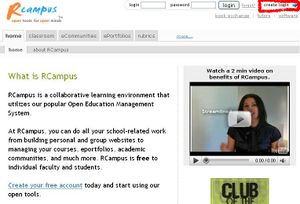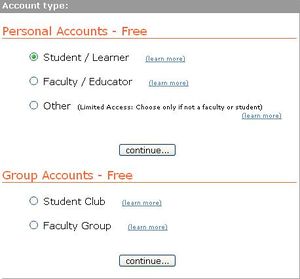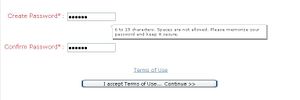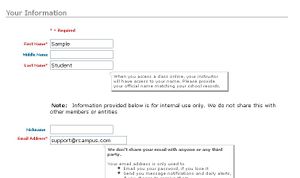Difference between revisions of "Create account"
From RCampus Wiki
| Line 10: | Line 10: | ||
# Go to [http://www.rcampus.com RCampus.com]. | # Go to [http://www.rcampus.com RCampus.com]. | ||
# Click '''create login'''. | # Click '''create login'''. | ||
| − | # Select '''Student / Learner''' under '''Personal Accounts | + | # Select '''Student / Learner''' under '''Personal Accounts'''. (For an account type other than '''student''', select the appropriate account type.) |
# Click the 1st '''continue'''. | # Click the 1st '''continue'''. | ||
| − | # | + | # Create your login name and enter a [[Email verification|valid e-mail address]]. |
# Choose a password and write the same password in the '''Create Password''' and '''Confirm Password''' boxes. | # Choose a password and write the same password in the '''Create Password''' and '''Confirm Password''' boxes. | ||
# Click '''I accept terms of use…Continue>>'''. | # Click '''I accept terms of use…Continue>>'''. | ||
Revision as of 19:18, 6 January 2015
NOTE: Account types and login names cannot be changed once created. Please choose carefully.
- Go to RCampus.com.
- Click create login.
- Select Student / Learner under Personal Accounts. (For an account type other than student, select the appropriate account type.)
- Click the 1st continue.
- Create your login name and enter a valid e-mail address.
- Choose a password and write the same password in the Create Password and Confirm Password boxes.
- Click I accept terms of use…Continue>>.
- Complete your profile. Make sure your email address is correct.
- Click save at the bottom of the page. Now you are registered on the website.