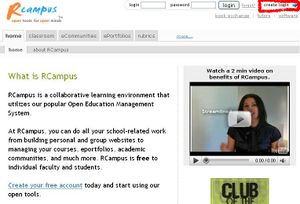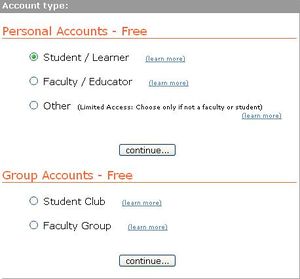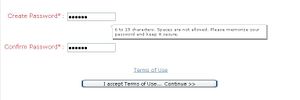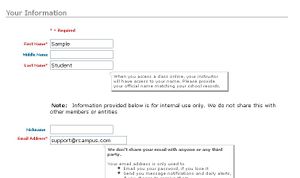Difference between revisions of "Create account"
From RCampus Wiki
| Line 4: | Line 4: | ||
[[Image:Create_password.JPG|thumb|Step 6 & 7: Choose a password]] | [[Image:Create_password.JPG|thumb|Step 6 & 7: Choose a password]] | ||
[[Image:Account_Info.JPG|thumb|Step 8: Complete your profile]] | [[Image:Account_Info.JPG|thumb|Step 8: Complete your profile]] | ||
| + | |||
| + | '''NOTE''': Account types and login names cannot be changed once created. Please choose carefully. | ||
| Line 15: | Line 17: | ||
# Complete your profile. Make sure your email address is correct. | # Complete your profile. Make sure your email address is correct. | ||
# Click '''save''' at the bottom of the page. Now you are registered on the website. | # Click '''save''' at the bottom of the page. Now you are registered on the website. | ||
| + | |||
==See Also== | ==See Also== | ||
{{Login see also}} | {{Login see also}} | ||
Revision as of 20:05, 17 July 2014
NOTE: Account types and login names cannot be changed once created. Please choose carefully.
- Go to RCampus.com.
- Click create login.
- Select Student / Learner under Personal Accounts – Free. (For an account type other than student, select the appropriate account type.)
- Click the 1st continue.
- Enter your login name and e-mail address.
- Choose a password and write the same password in the Create Password and Confirm Password boxes.
- Click I accept terms of use…Continue>>.
- Complete your profile. Make sure your email address is correct.
- Click save at the bottom of the page. Now you are registered on the website.