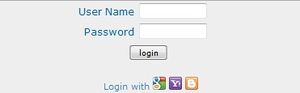Difference between revisions of "Open ID"
| (9 intermediate revisions by 2 users not shown) | |||
| Line 1: | Line 1: | ||
| + | [[Image:RCampus_Open_ID.jpg|thumb|RCampus Open ID allows faster log in.]] | ||
Open ID is an innovative method to easily access multiple online accounts. | Open ID is an innovative method to easily access multiple online accounts. | ||
| − | Using Open ID, you can use the same access information (i.e. e-mail address and password) for one account to securely access other accounts. For example, with RCampus Open ID, you can now log in to RCampus by using your | + | Using Open ID, you can use the same access information (i.e. e-mail address and password) for one account to securely access other accounts. For example, with RCampus Open ID, you can now log in to RCampus by using your Gmail, Yahoo! and Blogger account information so that you can directly access RCampus from these other providers. |
==How to use RCampus Open ID== | ==How to use RCampus Open ID== | ||
| − | + | ===New RCampus users=== | |
| − | + | #Click '''login''' on top of the page, then click '''Login with'''. | |
| − | #Click ''' | + | #Click on a provider's name (i.e. Google, Yahoo or Blogger). Log into the provider’s log in page. |
| − | # | + | #You will be directed to a verification page. Click '''Allow'''. This will return you to RCampus. |
| − | # | + | #Select '''no''' and press [continue]. (Note: If you choose no, but have an RCampus account, RCampus will attempt to find the email address associated with your account.) |
| − | # | + | #Follow the short prompts to create a RCampus account. (Note: From now on, to log in to RCampus, follow steps 1 & 2 and you will be automatically signed in.) |
| − | #Follow the short prompts to create a RCampus account. | ||
| − | (Note: From now on, to log in to RCampus, follow steps 1 | ||
| + | ===Current RCampus users=== | ||
| + | #Click '''login''' on top of the page, then click '''Login with'''. | ||
| + | #Click on a provider's name (i.e. Google, Yahoo or Blogger). Log into the provider’s log in page. | ||
| + | #You will be directed to a verification page. Click '''Allow'''. This will return you to RCampus. | ||
| + | #Select '''yes''' and press [continue]. It will take you to the RCampus log in page. | ||
| + | #Log in with your RCampus user name and password. (Note: From now on, to log in to RCampus, follow steps 1 & 2 and you will be automatically signed in.) | ||
| + | ==FAQ== | ||
| + | === Do I have to go through this process again? === | ||
| + | |||
| + | No, you only need to use Open ID to link your RCampus account with another provider once. | ||
| + | |||
| + | |||
| + | === Can I use Open ID to link my RCampus account with multiple providers? === | ||
| − | + | Yes. You can link your RCampus account with all of these providers, but only one at a time. | |
| − | |||
| − | |||
| − | |||
| − | |||
| − | |||
| − | |||
| − | |||
| + | === Is Open ID secure? === | ||
| + | |||
| + | Yes, Open ID allows you to control how much information you share with the websites you go to. Your password is only given to one provider and that provider then confirms your identity to the websites you visit, so they never see your password. | ||
| − | |||
| + | === How do I access my RCampus account? === | ||
| + | # Go to www.RCampus.com | ||
| + | # On top right corner, click on '''login''' button. | ||
| + | # Click on the Google / Yahoo (or other provider's) icon. | ||
| + | # If you are already logged in at your provider's (e.g. Gmail, Yahoo, etc.), RCampus will recognize you and sign you in automatically. Otherwise, use your provider account's (e.g. Google, Yahoo, etc.) login info to sign in to RCampus. | ||
| − | ==See | + | ==See Also== |
| + | {{Login see also}} | ||
Latest revision as of 20:01, 10 May 2018
Open ID is an innovative method to easily access multiple online accounts.
Using Open ID, you can use the same access information (i.e. e-mail address and password) for one account to securely access other accounts. For example, with RCampus Open ID, you can now log in to RCampus by using your Gmail, Yahoo! and Blogger account information so that you can directly access RCampus from these other providers.
Contents
How to use RCampus Open ID
New RCampus users
- Click login on top of the page, then click Login with.
- Click on a provider's name (i.e. Google, Yahoo or Blogger). Log into the provider’s log in page.
- You will be directed to a verification page. Click Allow. This will return you to RCampus.
- Select no and press [continue]. (Note: If you choose no, but have an RCampus account, RCampus will attempt to find the email address associated with your account.)
- Follow the short prompts to create a RCampus account. (Note: From now on, to log in to RCampus, follow steps 1 & 2 and you will be automatically signed in.)
Current RCampus users
- Click login on top of the page, then click Login with.
- Click on a provider's name (i.e. Google, Yahoo or Blogger). Log into the provider’s log in page.
- You will be directed to a verification page. Click Allow. This will return you to RCampus.
- Select yes and press [continue]. It will take you to the RCampus log in page.
- Log in with your RCampus user name and password. (Note: From now on, to log in to RCampus, follow steps 1 & 2 and you will be automatically signed in.)
FAQ
Do I have to go through this process again?
No, you only need to use Open ID to link your RCampus account with another provider once.
Can I use Open ID to link my RCampus account with multiple providers?
Yes. You can link your RCampus account with all of these providers, but only one at a time.
Is Open ID secure?
Yes, Open ID allows you to control how much information you share with the websites you go to. Your password is only given to one provider and that provider then confirms your identity to the websites you visit, so they never see your password.
How do I access my RCampus account?
- Go to www.RCampus.com
- On top right corner, click on login button.
- Click on the Google / Yahoo (or other provider's) icon.
- If you are already logged in at your provider's (e.g. Gmail, Yahoo, etc.), RCampus will recognize you and sign you in automatically. Otherwise, use your provider account's (e.g. Google, Yahoo, etc.) login info to sign in to RCampus.