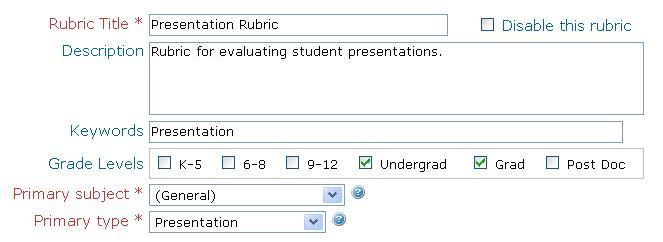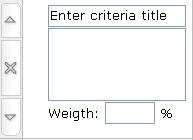Difference between revisions of "Rubric editor"
| Line 2: | Line 2: | ||
[[Image:Complex_rubric.JPG|thumb|Rubric with weighted options]] | [[Image:Complex_rubric.JPG|thumb|Rubric with weighted options]] | ||
This is the help page for our [http://www.rcampus.com/rubriceditf.cfm rubric editor]. | This is the help page for our [http://www.rcampus.com/rubriceditf.cfm rubric editor]. | ||
| + | |||
| Line 15: | Line 16: | ||
You can assign a primary subject (e.g. English) and type (e.g. Assignment). Additional subjects and types can be assigned after the rubric is saved. | You can assign a primary subject (e.g. English) and type (e.g. Assignment). Additional subjects and types can be assigned after the rubric is saved. | ||
| − | ==Working with rows | + | |
| + | ==Working with rows== | ||
[[Image:Rubric_rows.JPG|frame|Buttons to add rows and dividers - located at the bottom of the editor screen below the rubric.]] | [[Image:Rubric_rows.JPG|frame|Buttons to add rows and dividers - located at the bottom of the editor screen below the rubric.]] | ||
===How to add a criteria row=== | ===How to add a criteria row=== | ||
| − | Press the button labeled "criterion" at the bottom of the | + | Press the button labeled "criterion" at the bottom of the rubric. [[Rubric rows|Learn more about criteria rows]]. |
===How to add a divider=== | ===How to add a divider=== | ||
| − | Press the button labeled "simple divider" or "full divider" at the bottom of the | + | Press the button labeled "simple divider" or "full divider" at the bottom of the rubric. [[Rubric rows|Learn more about dividers]]. |
| − | [[Image:MoveRows.JPG|frame|Move or delete rubric rows using these buttons]] | + | [[Image:MoveRows.JPG|left|frame|Move or delete rubric rows using these buttons]] |
===How to move a row up or down=== | ===How to move a row up or down=== | ||
click on the up (http://www.rcampus.com/images/buttons/rubric/rubrics_up.gif) or down (http://www.rcampus.com/images/buttons/rubric/rubrics_down.gif) arrow on the left of the row to be moved. | click on the up (http://www.rcampus.com/images/buttons/rubric/rubrics_up.gif) or down (http://www.rcampus.com/images/buttons/rubric/rubrics_down.gif) arrow on the left of the row to be moved. | ||
| Line 30: | Line 32: | ||
Click on the delete button (http://www.rcampus.com/images/buttons/rubric/rubrics_rowdel.gif) on the left of the row to be deleted. | Click on the delete button (http://www.rcampus.com/images/buttons/rubric/rubrics_rowdel.gif) on the left of the row to be deleted. | ||
| − | [[Image:Rubric_columns.JPG|frame|Button to add a column to rubric - located on the right side of the rubric.]] | + | |
| + | ==Working with columns== | ||
| + | [[Image:Rubric_columns.JPG|left|frame|Button to add a column to rubric - located on the right side of the rubric.]] | ||
| + | [[Image:MoveColumns.JPG|left|frame|Move or delete rubric columns using these buttons]] | ||
===How to add a level column=== | ===How to add a level column=== | ||
Press the button labeled "add level column" on the right of the rubric. | Press the button labeled "add level column" on the right of the rubric. | ||
| − | + | ||
===How to move a column left or right=== | ===How to move a column left or right=== | ||
| Line 40: | Line 45: | ||
===How to delete a column=== | ===How to delete a column=== | ||
Click on the delete button (http://www.rcampus.com/images/buttons/rubric/rubrics_coldel.gif) on the top of the column to be deleted. | Click on the delete button (http://www.rcampus.com/images/buttons/rubric/rubrics_coldel.gif) on the top of the column to be deleted. | ||
| + | |||
==Working with weights== | ==Working with weights== | ||
| Line 50: | Line 56: | ||
===Section weights=== | ===Section weights=== | ||
A section is designated by [[rubric rows|rubric divider rows]]. A section can be assigned an arbitrary percentage if needed. | A section is designated by [[rubric rows|rubric divider rows]]. A section can be assigned an arbitrary percentage if needed. | ||
| + | |||
==See Also== | ==See Also== | ||
{{rubric see also}} | {{rubric see also}} | ||
Revision as of 05:28, 14 April 2007
This is the help page for our rubric editor.
Contents
Creating a rubric
Rubric title and description
Enter a short title briefly describing the rubric in Rubric Title and a longer description in Description.
Allow others to use your rubric
To let others access your rubrics, please check the box to add the rubric to the gallery. Others cannot modify your rubrics but can copy them to their private galleries for use.
Rubric primary subject and type
You can assign a primary subject (e.g. English) and type (e.g. Assignment). Additional subjects and types can be assigned after the rubric is saved.
Working with rows
How to add a criteria row
Press the button labeled "criterion" at the bottom of the rubric. Learn more about criteria rows.
How to add a divider
Press the button labeled "simple divider" or "full divider" at the bottom of the rubric. Learn more about dividers.
How to move a row up or down
click on the up ( ) or down (
) or down ( ) arrow on the left of the row to be moved.
) arrow on the left of the row to be moved.
How to delete a row
Click on the delete button ( ) on the left of the row to be deleted.
) on the left of the row to be deleted.
Working with columns
How to add a level column
Press the button labeled "add level column" on the right of the rubric.
How to move a column left or right
click on the left ( ) or right (
) or right ( ) arrow on the top of the column to be moved.
) arrow on the top of the column to be moved.
How to delete a column
Click on the delete button ( ) on the top of the column to be deleted.
) on the top of the column to be deleted.
Working with weights
Level weights
A level is a column in the rubric. Level weights are integral to a rubric and are required. They determine how each criterion is scored. A simple weight scale for levels would be 1, 2, 3, etc. with 1 being the poorest performance level.
Criteria weights
Criteria weights can be assigned to distribute the scoring among criteria. If no weights are assigned, all criteria will have an equal weight of 1 leaving the score determination to levels.
Section weights
A section is designated by rubric divider rows. A section can be assigned an arbitrary percentage if needed.
See Also
Learn More About Rubrics
- Rubrics at a glance
- Rubric terminology
- Rubrics for assessment
- iRubric - Enterprise Edition
- iRubric for LMS
- Etymology
Working with rubrics
- Building a rubric: Options for a new rubric
- iRubric Best Practices
- Rubric editor: Customize a rubric
- Rubric rows: Different types of rubric rows
- Disabling a rubric: How to disable or inactivate unwanted rubrics
- Assessment with rubrics: How to assess with rubrics
- My rubrics: List of your own rubrics
- Printing a rubric: Customizing how a rubric should print
- Rubric search tool: Search for rubrics using keywords
- Sharing a rubric: Print, embed, link & showcase your rubrics
- Rubrics FAQ
- Rubrics video tutorials: List of video tutorials related to iRubric
- Copyright and Citations Information
iRubric Public Tools
- iRubric Studio: Online rubric builder is available here
- iRubric Gallery: Collection of public rubrics built by our members is available here