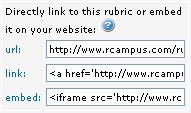Difference between revisions of "Embedding rubrics"
From RCampus Wiki
| (2 intermediate revisions by 2 users not shown) | |||
| Line 3: | Line 3: | ||
==How to embed a rubric?== | ==How to embed a rubric?== | ||
| − | # Go to | + | # Go to a rubric that has been made '''public'''. |
| − | # Click inside the ''' | + | # Click inside the '''embed''' box and copy the content (in Windows, press CTRL-C). |
| − | # Paste the code into the target page. Note that the code is in HTML format. If you are using our [[online editor]], switch to HTML | + | # Paste the code into the target web page. Note that the code is in HTML format. If you are using our [[online editor]] within your RCampus ePortfolio or website, switch the editor to HTML mode (click on Source) and then paste the code. |
| + | ==See also== | ||
| + | {{rubric see also}} | ||
| − | + | ||
| − | + | [[Category:Rubrics]] | |
| − | |||
| − | |||
Latest revision as of 15:21, 12 July 2010
You can include a rubric in another web page by embedding it. Embedding allows the rubric to be displayed in the target web page within a frame.
Contents
How to embed a rubric?
- Go to a rubric that has been made public.
- Click inside the embed box and copy the content (in Windows, press CTRL-C).
- Paste the code into the target web page. Note that the code is in HTML format. If you are using our online editor within your RCampus ePortfolio or website, switch the editor to HTML mode (click on Source) and then paste the code.
See also
Learn More About Rubrics
- Rubrics at a glance
- Rubric terminology
- Rubrics for assessment
- iRubric - Enterprise Edition
- iRubric for LMS
- Etymology
Working with rubrics
- Building a rubric: Options for a new rubric
- iRubric Best Practices
- Rubric editor: Customize a rubric
- Rubric rows: Different types of rubric rows
- Disabling a rubric: How to disable or inactivate unwanted rubrics
- Assessment with rubrics: How to assess with rubrics
- My rubrics: List of your own rubrics
- Printing a rubric: Customizing how a rubric should print
- Rubric search tool: Search for rubrics using keywords
- Sharing a rubric: Print, embed, link & showcase your rubrics
- Rubrics FAQ
- Rubrics video tutorials: List of video tutorials related to iRubric
- Copyright and Citations Information
iRubric Public Tools
- iRubric Studio: Online rubric builder is available here
- iRubric Gallery: Collection of public rubrics built by our members is available here